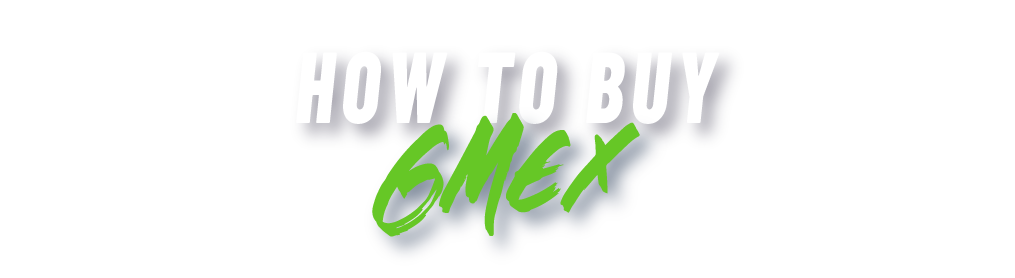Buy GMEX in Six Steps. Scroll Down for Step-by-Step Instructions.
↓
How To Buy Game Coin With Steps For crypto.com
BitMart Exchange Tutorial
How To Buy Game Coin GMEX on BitMart
Step 1. Download Trust Wallet
The first thing you will need is a cryptocurrency wallet
Download the app Trust Wallet
Open the app and create your new wallet
Be sure to write down your RECOVERY PHRASE and keep it somewhere safe
The next screen will ask you to VERIFY it by selecting the correct order of all 12 words
Step 2. Buy Binance Coin (BNB)
In order to buy The Game Coin, first, you’ll need to have Binance Coin (BNB). Below you will find instructions for using Crypto.com (Option A) or Trust Wallet (Option B).
Option A: Use Crypto.com to buy Binance Coin (BNB)
In most geographical locations, you can purchase Binance Coin from Crypto.com
Download the app Crypto.com
Go through the prompts to set up your account
For first-time users, you’ll need to verify your identity
Once your account is set up, click the Crypto.com icon at the bottom
Then click “Buy” at the bottom of the screen
Then search for Binance Coin
If this is your first time purchasing on Crypto.com, you’ll need to enter your payment information
Once you’ve entered your payment information, enter the amount of BNB you want to purchase, then click “Buy”
Check “I understand”
Click “Continue”
Click “Confirm”
Enter your Passcode
You’ll need to verify your purchase using your phone number, so click “Continue”
Enter the 6-digit code that they text you and click “Submit”
Tap anywhere to continue
Once your purchase amount shows up on your screen, click “Transfer”
Click “Withdraw”
Click “External Wallet”
Click “Add Wallet Address”
Select “Binance Coin”
Now you need to enter your Binance Coin address from your Trust Wallet
Open your Trust Wallet app and click “BNB”
Click “Receive”
Click “Copy” and head back over to your Crypto.com and paste this address where it says “Binance Coin Address”
Leave the Memo line BLANK, and check the box that says “No memo is required”
For Wallet Name, type “Trust Wallet” then click “Continue”
It will ask if you are sure you want to withdraw WITHOUT a memo, click “OK”
Check your email to confirm your transfer
Click “Open Email”
In the email, click “Confirm Withdrawal Address”
It will take you BACK to the app and then click “Withdraw BNB”
Click “Max” or enter the amount you want to transfer to your Trust Wallet
Click “Confirm” and enter your passcode
Tap anywhere to continue
Head over to your Trust Wallet and within moments your Binance Coin should appear
After using Crypto.com to purchase your Binance Coin, you will need to send BNB to your Trust Wallet address
Option B: Use Trust Wallet to buy Binance Coin (BNB)
If you are in a location that allows you to purchase Binance Coin on Trust Wallet, you can do so in the app instead
Click “BNB” in your main wallet
Then click “Buy BNB” and enter the dollar amount you want to spend and hit “Next”
For first-time users, you will need to go through the prompts to enter your payment information and verify your identity
Make sure you have your ID handy and a nice smile for the selfie you will have to take :D
Getting verified will only take about 60 seconds
Now once your BNB shows up in your wallet we need to convert it to Smartchain BNB, because THIS coin is ACTUALLY what you need to buy Game Coin
Step 3. Convert (BNB) to Smartchain (BNB)
Click “BNB” in your wallet
Click “More”
Click “Swap to Smartchain”
Tap the “0” right above where it shows your BNB Balance
Choose how much BNB you would like to swap for Smart Chain BNB
Once you’ve entered the amount you want, then hit “Swap”
On the next page, click “Confirm”
Now you need to add a spot in your Trust Wallet to store the Game Coin you are about to purchase
Step 4. Add Game Coin (GMEX) to Trust Wallet
In your wallet, click the button in the top right corner, then search for GMEX and then click “Add Custom Token”
Click “Network” and choose the Smart Chain network
Copy the contract address below:
0xE9d78BF51ae04c7E1263A76ED89a65537B9cA903
For the Name, type in “Game Coin”
For Symbol, type in “GMEX”
For Decimals, type in “9”
Then click “Done”
Then click “Save”
Then click “Manage” to go back
You’ve now added Game Coin to your Trust Wallet
Step 5. Connect Trust Wallet to PancakeSwap
We now need to connect your Trust Wallet to PancakeSwap, which is the exchange that we are going to buy Game Coin through.
For Android users
In your Trust Wallet, click on “Dapps” and search for “PancakeSwap” and click it
Click “Connect Wallet”
Click “Trust Wallet”
Then click “Connect”
For iPhone users
Open Safari and go to “exchange.pancakeswap.finance”
Click “Connect Wallet”
Now even though it shows you Trust Wallet at this stage, click “WalletConnect”
Choose “Trust”
Click “Open in Trust”
Wait a moment as it connects.
Once you see this screen, click “Connect”
In PancakeSwap, click “Settings”, which is located here
Now change the Slippage Tolerance to 12%
This can help with transaction times
You are now ready to buy Game Coin
Step 6. Buy Game Coin (GMEX) in PancakeSwap
Click “Select a Currency”
Paste the GMEX contract address from Step 4
Be sure to copy the Contract Address ONLY from our website and from nowhere else
GMEX should pop up, and then click “Import”
Click “I Understand” and “Import”
Add the amount of BNB you want to convert to GMEX
Within a few seconds it will show you how much GMEX you can buy
Click “Swap” and then “Confirm Swap”
Go back to your Trust Wallet and wait for the confirmation screen
Once it pops up, confirm your transaction
It can take a few minutes for your GMEX to show up in your Trust Wallet, but go ahead and check by clicking “Game Coin”
Congrats, you’re now in the game!